SAP BEx Analyzer - 2013 Academy Training
This in-depth SAP BW BEx training course will teach you how to master the BEx Analyzer and Query Designer tools - the key reporting component of the SAP BW & Business Intelligence suite of applications used by thousands of the worlds largest companies to help them analyze their own business data.
- BEx Query Designer
- Accessing InfoProviders
- Creating Custom Templates
- Defining Jump Targets
- Build Analysis Application
- Integrate Exception & Conditional reporting techniques
- Embed multiple reports into your Workbooks
- Learn to build new reports in less than 2 minutes!
Keywords: SAP, Reporting, BEX, business intelligence, SAP BEx Analyzer Academy Training
Related Courses
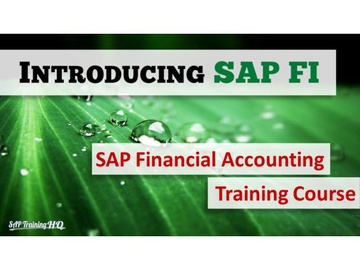
Introduction To SAP Financial Accounting
Visited 13,777 times
$69.00
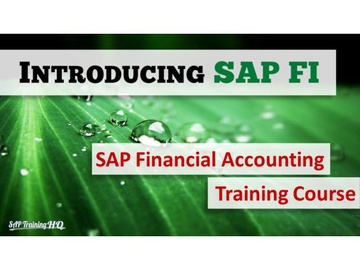
Introduction To SAP Financial Accounting
Visited 13,777 times
$69.00
SAP BEx Analyzer - 2013 Academy Training

Being able to create reports and analyses is an integral part of using a BI solution. This course is all about how we can use the BEx query designer and the BEx Analyzer tools to create queries for reporting and analysis purposes inside SAP BW.

This lesson will show you how to launch the BEx Analyzer

Here we look at how to find and run queries. We look at History, Favourites, InfoProviders & Roles
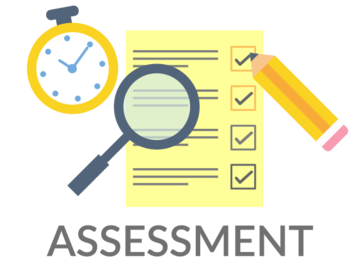

In this video, we will focus on the Default Output that we see on the screen and we will look at some of the features that are presented to us immediately the query runs.

Here we will go through the detailed functions made available through the SAP BEx Analyzer toolbar.

In this lesson we will start using some of the powerful Data Analysis tools within the BExAnalyzer. Specifically, we're going to focus on Filters and Navigation options.

In this video we will continue going through Navigation and Filter options in BEx reports.

We will continue with a focus on Filtering and Navigating the data in our report but here we will dive into Characteristic & Query Properties

Here we will go through the steps for saving queries and query views within Workbooks and saving query view independently.

In this lesson we look at the architecture that makes up the SAP BW BW reporting landscape.



Here we start to create a very first BEx query.

We will now build on the query we have created by adding more Characteristics and Key Figures

The lesson will introduce filters to our query design.

Lets focus on the query design with regards to formatting the output a little better by using hierarchy navigation views

This lesson will introduce Dynamic filters options we have to allow the report user to filter the reported data prior to seeing the query output.

This lesson will cover OLAP variables.

We can use hierarchies variables for data selection too. This allows the user to make large complicated data selections with ease. First though, you need to make sure you select the correct version of your hierarchy that you want to filter on.
This lesson shows you how.

Making use of Hierarchy Node variables allow the user to make those fast hierarchy selections.

Replacement Path variables are awesome! They allow you to add what seems like complicated data selections and field naming to your reports. The truth is.... it's as easy as any other type of dynamic variable..... EASY

This lesson will show you how to use the replacement path processing types to create dynamic text elements (field names, query names etc...) in your queries.

Formula variables are similar to text variables to allow you to create Calculated Key Figures, exceptions and conditions.

Adding the relevant data security to your queries is easy when Authorisation variables are used. This lesson gives an overview.

This lesson shows you how to use the SAP designed variables in your queries.

Like SAP Exits, Customer Exits can also be used in your queries. This lessons covers how to use them and how they are created.

Structures allow us to group elements of our query together. This lesson covers their use and how we can reuse them in other queries.

Now we are using 2 structures in our queries we can then make use of Cell Definitions. This lesson shows you how.

Here we go into a more detailed discussion on reusing and managing structures.

We have already looked at selections and formulas in various videos, but we haven't discussed them in detail. This lesson discusses Local query objects verses Global query objects along with RKF's & CKF's.

This lesson with focus on Selections in Key Figures and how we create Restricted Key Figures.

This lesson will show you how to create new Key Figures using Formulas

Now you know how to create restrictions on our key figures, lets see how we can create Restricted Key Figures (RKF's)

Now you know how to create formulas, lets see how we can create Calculated Key Figures (CKF's)

This lesson will focus on the specific Characteristic properties you can set in your queries.

This lesson will focus on the specific Key Figure properties you can set in your queries.

This lesson will focus on the Query properties as a whole.

Conditions add an extra filter element to your queries. This lesson shows you how to create them.

Exceptions allow you to highlight data in your query according to rules you define in the query designer. This lesson shows you how to create them.

Report to Report Interfaces (RRI's) allow you to link queries together. Not only that, you can also get them to work together to pas filter data from one query to the next. This lesson shows you how.

Time to switch back to the BEx Analyzer and see how we can start to build Analysis Applications.

This lesson takes you through all the configuration options the Analysis Grid gives you in your Analysis Applications.

In this lesson you will learn how to configure and make use of the Navigation Pane - Part of the BEx design toolbar.

Here, we go through the option offered through the Filter design item.

Adding Buttons to you application can give your unlimited options. See how they can be setup and configured.

This video will show you how to configure Drop-Down boxes and attach them to your characteristics.

This video will show you how to configure Check-Box Groups and attach them to your characteristics.

This video will show you how to configure Radio Button Groups and attach them to your characteristics.

Here you get to see how to add the options to enable and disable your query Conditions at report runtime.

Here you get to see how to add the options to enable and disable your query Exceptions at report runtime.

This lesson shows how to add Text Elements onto your analysis application.

Here you get to see how to add system messages to your reports.

Here we go through the various settings you can configure to your BEx WorkBooks.

AWESOME JOB!
You have made it all the way through the course. This sections of videos takes you through an example project where we create a SAP BEx Analysis Application from scratch.
Lets get started!

Here we setup the Employee report keeping in mind our application goal.

Here we pull together both reports so we can use 1 drop-down box to filter both queries at once.

In this video we continue building the application and add an button to remove all filter values from our query.

In this lesson we wrap things up by adding a chart to our application and reconfigure the button.

Course wrap up.

Buy This Course
Price :
$127.00 ( Per License )
Resold modules appear on your website. You earn syndication share from each purchase. Contact Coggno to learn more on how to embed your own Portable Webshop in your website.